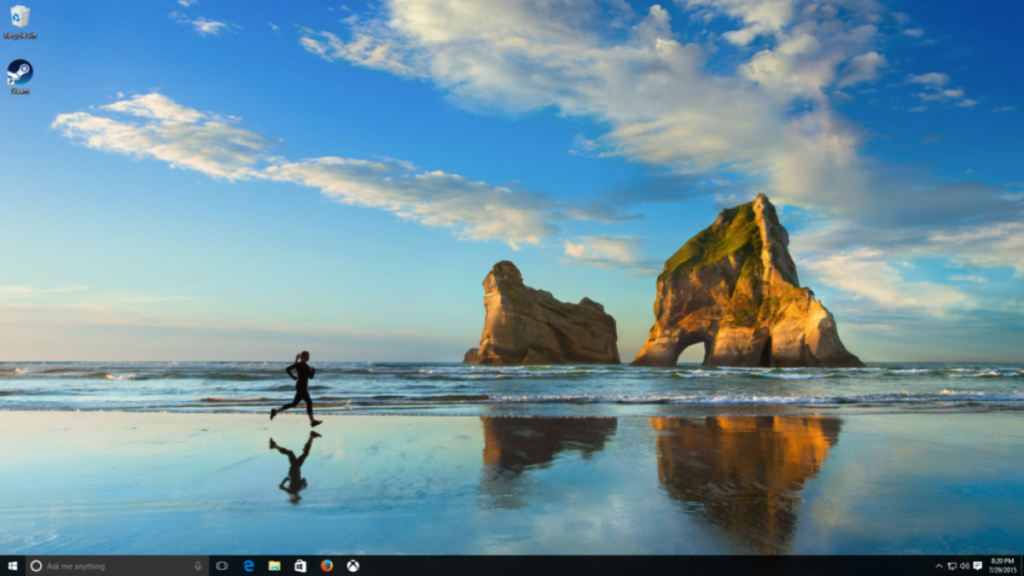Is your computer still running an older version of Windows? Here is the best platform where you will learn how to run Windows 10 directly from a USB drive. To achieve this, you will need a USB drive with no less than 16 GB of free space. But with this method, you will need a license to activate Windows 10 after the installation process. If you don’t have a license key! Don’t worry, you will just need to bypass your Windows 10 with KMSpico and you will start using it without any problem in the future.

Let’s us do it Now
1. Firstly Download the ISO File link here from Microsoft 👇
- Download Windows ISO File Here.
Plug your USB flash drive to the Laptop which you downloaded the ISO File and once you click on that file, it will take you to the screen below, then click on Create installation media (USB flash drive, DVD or ISO file) for another PC. Then Click Next to continue.
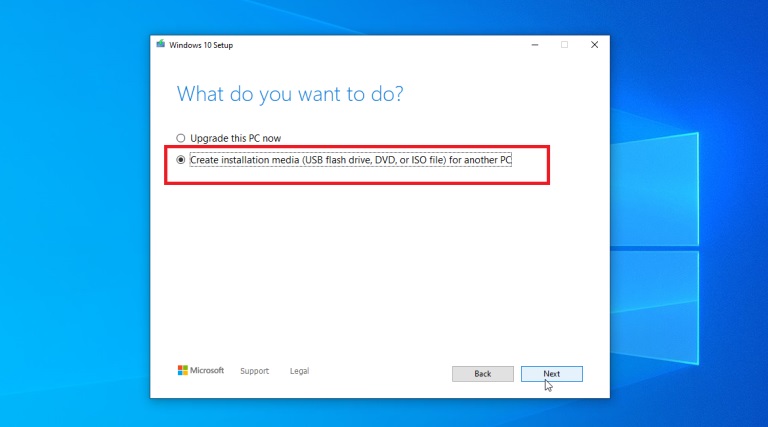
How to Launch Windows From a Flash Drive
2. Second: When you want to install Windows from your USB drive, just simply insert the USB into the computer and restart your PC. During the boot process, you will need to press a certain key to access the boot menu. This key differs depending on the model of your computer.
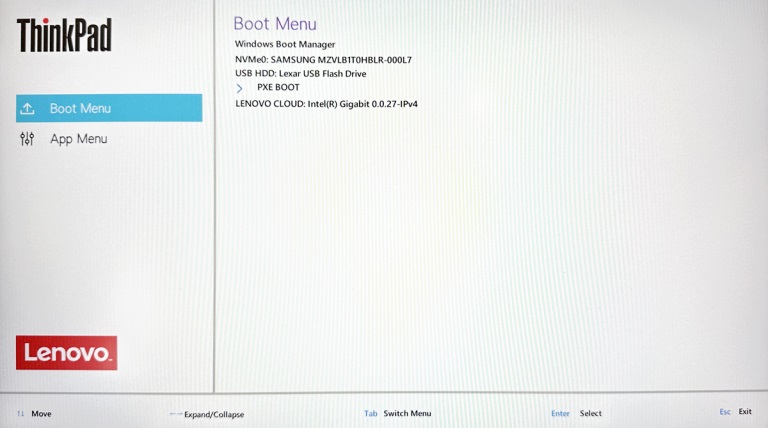
Boot Menu Keys for Different Brands
Note: If you’re still struggling with your laptop boot menu key, here are some boot menu keys for popular brands, just in case you forget your bootable menu key:
| Laptop Brands | Boot Menu Keys |
|---|---|
| Dell | F12 |
| Lenovo | F8, F10, F12 |
| ASUS | F8 |
| HP | F9 |
| Acer | F12 |
| Samsung | F12 |
So when it comes to desktops, the boot menu key might vary depending on the motherboard brand:
| Desktop Brands | Boot Menu Keys |
|---|---|
| Gigabyte | F12 |
| Lenovo | F12 |
| ASRock | F8, F11 |
| Intel | F10 |
| ASUS | F8 |
| MSI | F11 |
| Biostar | F9 |
Select your Language, Region, time zone and keyboard input method 👇